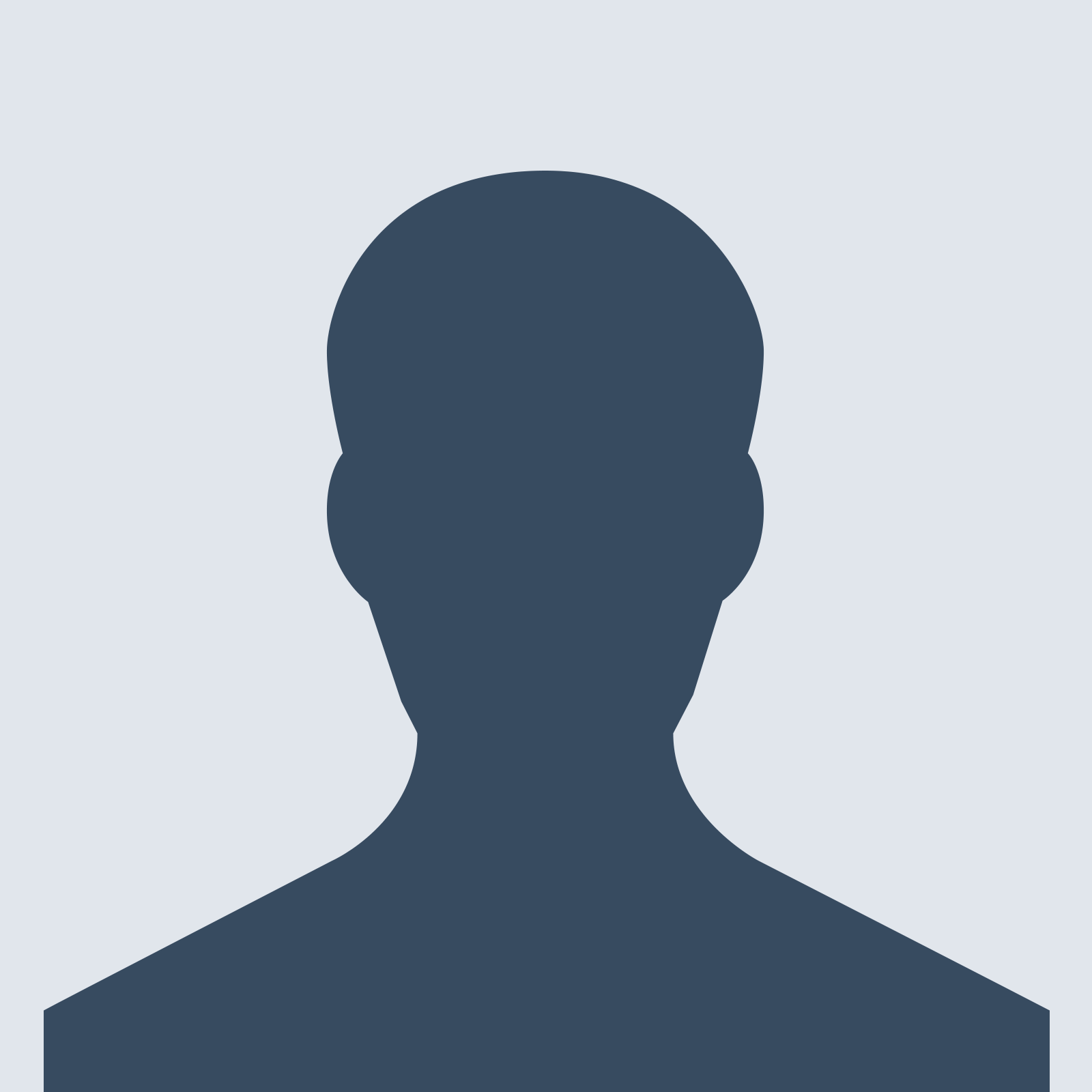Compliant Papers
100% Compliant Papers: The essay writing industry has many players, but it is also true that there are a lot of dissatisfied clients. Most websites charge exorbitant prices, and still end up disappointing their clients. It’s an outright rip-off! This is the gap that CompliantPapers.com moves in to fill. Our main goal is to provide our customers with papers that meet their requirements fully, without compromise. This is not to say that we are perfect, but we’re driven by the wings of perfection, and if we falter, we are quick to correct our mistakes.
Place Order Now Manage Orders5 Simple Steps to Your Perfect Paper
At compliantpapers.com, we've streamlined our ordering process into 5 easy steps. You only need to participate in the first two stages, making your experience quick and hassle-free. From placing your order to receiving your final paper, we ensure every step is handled with utmost care and precision.
Place Your Order
Start by filling out our interactive order form. Specify your paper's topic, type, subject area, number of pages, deadline, and detailed instructions. New clients will also need to provide personal details like name, phone number, email, and set a password.
Make Payment
After confirming your order details, proceed to checkout. We accept payments via Visa, Mastercard, American Express, and Discover, all securely processed through PayPal. If the total exceeds your budget, reach out via livechat for assistance or explore our discount options.
Order Assigned to Experienced Writer
Once payment is complete, your order is open for bidding among our expert writers. The best-suited writer, based on their expertise and quality record, will be assigned to your project. You can communicate directly with them for any clarifications or updates.
Rigorous Quality Check
After your writer submits the paper, our Quality Assurance team meticulously checks it for originality, compliance with your instructions, grammar errors, and proper word count, citations, and referencing.
We're Done!
Once the paper passes our quality checks, it's sent to you along with an originality report if requested. You can download and review it, making any necessary adjustments like changing the cover page or author's name before submission. If you're not satisfied, request a revision; your satisfaction is our top priority.
Your First Time ?
If you’ve never ordered from us, please click below to create an account and get started.
Register HereHave an Account ?
Click below to enter your username and password to access your account. Should you forget your password, click on the “forgot password” Link to reset.
Sign InAchieve Academic Excellence with Compliant Papers
At Compliant Papers, we understand the challenges students face in meeting their academic requirements. Our dedicated team of expert writers is committed to delivering top-quality, custom-written papers tailored to your specific needs. From essays to dissertations, we ensure that every piece of work adheres to the highest standards of quality and compliance.
Essay Writing Service
Our essay writing service is designed to help you craft compelling essays that meet your academic requirements. Whether you need a persuasive essay or a research paper, our experts are here to assist you.
Coursework Writing Service
Struggling with coursework? Let our experienced writers help you with detailed, well-researched coursework that aligns with your curriculum and academic goals.
Dissertation Writing Service
Embarking on your dissertation journey? Our dissertation writing service provides comprehensive support from proposal to final submission, ensuring your work is of the highest caliber.
Report Writing Service
Need a professional report? Our report writing service offers meticulously crafted reports that meet the specific guidelines of your institution or organization.
Literature Review Service
Our literature review service helps you synthesize and analyze existing research effectively, providing a solid foundation for your academic work.
Assignment Writing Service
From simple assignments to complex projects, our assignment writing service ensures you submit work that reflects your understanding and meets your academic standards.